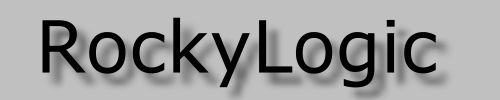you are here: home > support
This page has information on:
- Getting Started with the Ant8
- Getting Started with the Ant16
- Getting Started with the Ant18e
- Drivers
- Software Versions
- ApplicationNotes
- Troubleshooting
Our Ant Logic Analyzer products are supported by two software versions:
- The first version of the software supports the Ant8 and the Ant16, and it is the software described under Getting Started with the Ant8 and Getting Started with the Ant16. It is still the recommended software for use with lower-performance PCs.
- The second version of the software supports all Ant models, and it is the software described under Getting Started with the Ant18e This software adds a host of features, including I2C and SPI decoding, remote operation and a programming interface. More information on the second generation software is given here.
Getting Started with the Ant8
- Download and run the ant8ins.exe software installer.
- The Ant8 software uses VCL40.BPL, a 1.8MByte shared Borland support library. If VCL40.BPL is not installed on your machine in the system directory (usually C:\windows\system or C:\winnt\system32) you will need to download and run the vcl40.exe installer.
- Plug in the Ant8 module. When this is done for the first time it immediately causes the operating system to prompt you for the location of the necessary USB drivers. The installer will have placed these in the drivers subdirectory of your Ant8 application directory.
- Run the Ant8 application to verify the installation. The installer will have left shortcuts on your desktop and in your Start menu.
Now you need to connect to the target circuit via logic grabbers, set the acquisition parameters, and acquire some data. Check the help file for the application program.
Getting Started with the Ant16
- Download and run the ant16ins.exe software installer.
- The Ant16 software uses VCL40.BPL, a 1.8MByte shared Borland support library. If VCL40.BPL is not installed on your machine in the system directory (usually C:\windows\system or C:\winnt\system32) you will need to download and run the vcl40.exe installer.
- Plug in the Ant16 module. When this is done for the first time it immediately causes the operating system to prompt you for the location of the necessary USB drivers. The installer will have placed these in the drivers subdirectory of your Ant16 application directory.
- Run the Ant16 application to verify the installation. The installer will have left shortcuts on your desktop and in your Start menu.
Now you need to connect to the target circuit via logic grabbers, set the acquisition parameters, and acquire some data. Check the help file for the application program.
Getting Started with the Ant18e
- Download and run the antins.exe software installer.
- Plug in the Ant18e module. When this is done for the first time it immediately causes the operating system to prompt you for the location of the necessary USB drivers. The installer will have placed these in the drivers subdirectory of your Ant application directory.
- Run the Ant application to verify the installation. The installer will have left shortcuts on your desktop and in your Start menu.
- If you would like to use the Frequency and Event Counter software (Ant18e only), download and run the antfcins.exe software installer.
Now you need to connect to the target circuit via logic grabbers, set the acquisition parameters, and acquire some data. Check the help file for the application program.
Drivers
Ant hardware uses USB chips manufactured by FTDI. Our application software accesses the Ant hardware via drivers provided by FTDI - we use the FTDI D2XX family of drivers. Drivers are included in the installation package, and the most recent drivers are available via the FTDI web site here.
32-bit and 64-bit Windows XP and Windows Vista drivers are packaged up with a CDM prefix - for example, CDM_2.0.0.zip or CDM_2.0.0_x64.zip.
Windows 98 and Windows ME drivers are packaged up with a D prefix - for example, D30104.zip.
Software Versions
The Ant8 and Ant16 software is mature, stable and fast. The Ant18e software is fully functional and stable but still subject to regular performance upgrades.
Software versions available on this web site are:
Ant8
- ant8ins.exe Current release, dated 6 October 2003.
- vcl40.exe shared support library for the Ant8.exe program.
- antins.exe Alternate software, dated 7 April 2008.
Ant16
- ant16ins.exe Current release, dated 6 October 2003.
- vcl40.exe shared support library for the Ant16.exe program.
- antins.exe Alternate software, dated 7 April 2008.
Ant18e
- antins.exe Logic analyzer software, current release, dated 7 April 2008.
- antfcins.exe Frequency Counter software, current release, dated 14 April 2008.
Application Notes
- AN-1 EEPROM Configuration
- AN-2 Triggering
- AN-3 The Ant Server Interface
- AN-6 The antif.dll Software Library
- AN-7 The Ant18e Frequency and Event Counter
Troubleshooting
Here are some hints on dealing with the most common problems seen by Ant users.
- Use the latest software release!
- Remember that the Ant8/16/18e are not galvanically isolated. This means that they must be connected to a target circuit which has the same ground reference as your PC. If you suspect that this is a problem, one solution is to drive the logic analyzer from laptop computer.
- The Ant8/16/18e have 100Kohm series resistors in their input circuits and impose a minimum load on the circuit being inspected. Inevitable the Ant8/16/18e input circuit has a small input capacitance, which must be charged or discharged on each transition of the input signal. This requires a brief input current rush of a few milliamps, and you will get anomalous readings if your circuit cannot drive the current. For instance, a rising edge will be delayed if the test circuit cannot supply enough current to transition the logic analyzer input promptly.
- Ensure that the signal being inspected meets the minimum input specification. For instance, the Ant8 input threshold is 1.4V, but an input signal needs to exceed the threshold by a significant margin before the signal is properly recorded.
- Check the latest Product Notices here.