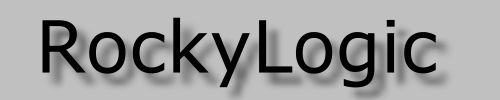you are here: home > support > product notices
This page has Product Notices applying to the Ant8 and Ant16 logic analyzers.
PN0103.1 Ant8 and Windows XP
Ant8 units shipped before the middle of 01/03 use a generic Product ID in their USB interface. This can cause problems when working with Windows XP. Units shipped after this date use a product-specific Product ID and do not manifest the problem. The problem only applies to systems using Windows XP.
Symptoms
When an Ant8 is plugged into a Windows XP system the device manager comes up with Install software for "USB Serial Port", which cannot be found in the ant8/driver sub-directory.
Rectification
- Unplug the Ant8.
- Go to the control panel. Use add/remove programs to remove the FTDI VCP drivers.
- Disconnect from the internet. (XP can silently search the web for drivers)
- Plug the Ant8 back in.
- Use the option Install from a Specific Location (Advanced) and browse to the location of the D2XX drivers on your system.
PN0403.1 Ant8 Input Pulldowns
Certain Ant8 units shipped between 2/03 and 4/03 may have incorrect pulldown resistors on the eight signal input circuits.
Symptoms
Weak driving circuits are unable to overcome the pulldowns. The user can easily check the values of the pulldowns as follows:
- Unplug the Ant8.
- Measure a pulldown resistance by measuring the resistance between a red signal grabber and the black ground grabber. The measured value should be 100Kohm to 1Mohm. Repeat this measurement for all eight channels.
Rectification
Either replace the pulldowns with the correct values (100Kohm to 1Mohm) or remove the pulldown resistors. This is a job for a skilled technician and the small component sizes dictate the use of magnification.
Factory Rectification
If you believe your Ant8 has this problem, send an email describing the problem and including the product serial number and approximate date of purchase to support@rockylogic.com.
PN0403.2 Ant8 Input Circuit Frequency Response
Certain Ant8 units shipped between 12/02 and 4/03 may have incorrect bypass capacitors in the eight signal input circuits.
Symptoms
The Ant8 fails to respond accurately to slow signal edges (both slow-rising and slow-falling). It also inaccurately measures pulses which are short in relation to the rising/falling times.
Rectification
The eight input bypass capacitors should be replaces by 220pF capacitors (50V rated, 0402 size). This is a job for a skilled technician and the small component sizes dictate the use of magnification.
Factory Rectification
If you believe your Ant8 has this problem, send an email describing the problem and including the product serial number and approximate date of purchase to support@rockylogic.com.
PN0703.1 Ant16 Overheating
Some early Ant16 units, shipped in 6/03 or early 7/03, may have an incorrectly mounted tantalum capacitor.
Symptoms
The Ant16 works for a while, then fails to respond to the software. Typically the software then report the Ant16 as not present.
Rectification
The potentially reversed tantalum capacitor is on the PCB side which does not have the LEDs. The cap should be mounted with the polarity stripe towards the big flat pack - this can be checked through the translucent plastic cover. The capacitor can be reversed by opening up the case (see Opening up), and unsoldering, reversing, resoldering the capacitor. Ideally the capacitor should be replaced with a new part (tantalum, case size A, approximately 3.3muF, 10V).
Factory Rectification
If you believe your Ant16 has this problem, send an email describing the problem and including the product serial number and approximate date of purchase to support@rockylogic.com.
PN0408.1 64-bit Vista Drivers
The 64-bit version of Windows Vista does not permit installation of the Ant drivers.
Symptoms
Windows refuses to install the Ant drivers because they are unsigned.
This only applies to users running the 64-bit version of Windows Vista, also known as the AMD64 version. It does not apply to 32-bit Windows Vista or to Windows XP.
Background
Every USB device is identified by a Vendor ID (VID) and a Product ID (PID). Our instruments use FTDI USB chips, and they use the FTDI VID, which is 0403. Standard FTDI chips have a PID of 6001; we reprogram the chips to our own PID, which is F918. Since the FTDI chips are widely used in a variety of products, having our own non-standard PID helps to avoid driver conflicts and to avoid the problems listed in PN0103.1
We use standard FTDI binary drivers. However, the standard FTDI driver package is digitally signed to the 6001 PID, which does not match our F918 PID. Under Windows XP and Windows Vista 32, the effect of the non-match is a simple warning message when the drivers are installed.
Windows Vista 64 will not install a driver if the PID does not match the driver digital signature.
Rectification
Change the PID back to the FTDI standard value of 6001. The driver digital signature will then match the PID and the driver will install. This is the procedure:
- Plug the Ant into a Windows XP system.
- Download and install the FTDI MPROG program: MProg3.0_Setup.exe. This program will reflash the PID.
- Download and unzip the latest FTDI drivers: here.
- Download the 6001 template for MPROG: rocky6001.ept You may also wish to download the template for reverting the Ant to an F918 PID: rockyf918.ept
- Run MPROG. Use File|Open to load the template, then Device|Program to reflash the Ant.
- Exit MPROG. Unplug and replug the Ant to switch to the new PID.
The Ant will now report a standard FTDI VID/PID pair and the FTDI drivers will install on Vista 64.
Opening up an Ant8 or Ant16
Opening up
Start where the plastic comes together round the cable. Carefully separate with a small screwdriver, then separate the rest of the casing.
Reassembling
Place the Ant8 or Ant16 in the plastic half which does not have holes for the LEDs. Put the cable in place, taking care to position the small hole in the translucent cable gland over the small spike on the plastic.
Position the other half of the plastic enclosure so that it also has its small spike engaged with a hole in the translucent cable gland. Bring the two plastic halves together, starting with the locating pegs nearest the cable and finishing with the locating pegs nearest the clips connector.